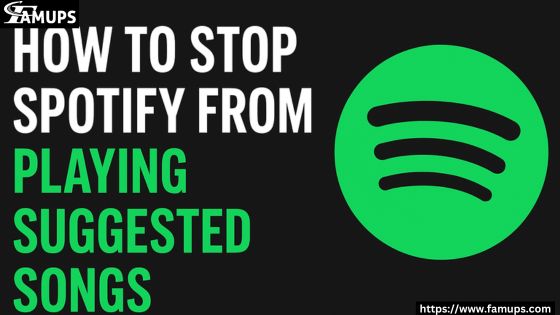If you listen to music on Spotify, you may have noticed that after your playlist or album ends, Spotify automatically starts playing other songs it thinks you might like. While this can be useful for discovering new music, sometimes you just want your playlist to end in silence. The good news is that you can control this with a few quick changes in your settings.
How to Stop Spotify from Playing Suggested Songs step by step. Plus, if you want to grow your Spotify presence and get more listeners, you can also Buy Spotify Followers to improve your profile visibility.
Why Does Spotify Play Suggested Songs?
Spotify uses a feature called “Autoplay” that automatically plays similar songs when your selected playlist, album, or track ends. This feature is designed to keep the music going without interruption, so you never experience silence. While this can be fun for discovering new tracks, it can also be annoying if you only want to listen to the songs you chose. Knowing How to Stop Spotify from Playing Suggested Songs can help you control your listening experience and avoid unwanted music.
How to Stop Spotify from Playing Suggested Songs on Mobile?
The steps are very easy, and you don’t need any technical skills. Here’s how you can do it:
Open Spotify App – Make sure you’re signed in to your account.
Go to Settings – Tap on the gear icon in the top right corner.
Scroll Down to Playback – This is where you can control your listening preferences.
Turn Off Autoplay – You will see an option called “Autoplay similar songs when your music ends.” Simply switch it off.
Save Your Settings – Once done, your playlists will stop playing suggested songs.
After following these steps, you will no longer get extra songs after your chosen music finishes. It’s a simple but effective way to enjoy your playlists without interruptions.
How to Stop Spotify from Playing Suggested Songs on Desktop?
If you use Spotify on your computer, the process is just as simple:
Open Spotify – Launch the desktop app or go to the web player
Click Your Profile – Find it in the top-right corner and select “Settings.”
Find Autoplay Option – Scroll until you see “Autoplay similar songs when your music ends.”
Switch It Off – Toggle the button to turn it off.
Now, when you play a playlist or album on your desktop, it will end exactly where you want it to. This is the easiest way to manage How to Stop Spotify From Playing Suggested Songs from your computer.
Why You Might Want to Turn Off Autoplay?
There are several reasons you might want to stop suggested songs:
Avoid Distraction – You can focus only on the songs you’ve chosen.
Save Data – Autoplay can use extra mobile data without you noticing.
Avoid Repetition – Sometimes suggested songs feel too similar or repetitive.
Control Your Playlist Length – Your playlist will end exactly where you planned.
Whether you’re working, studying, or relaxing, knowing How to Stop Spotify from Playing Suggested Songs gives you more control over your listening time.
How This Affects Music Creators?
For artists, Spotify auto play can help with exposure because your song might be suggested to other listeners. If you’re an artist looking to grow, you could Buy Spotify Followers to increase your visibility and improve your chances of being suggested. Having more followers can boost your credibility and help new listeners discover your music.
How to Turn Autoplay Back On (If You Change Your Mind)?
If you later decide you want Spotify to recommend music again, you can simply follow the same steps but toggle the Autoplay feature back on. This way, Spotify will keep your music going endlessly, introducing you to new artists and songs.
Troubleshooting: When Autoplay Won’t Turn Off
Sometimes, users find that even after turning off Autoplay, Spotify still plays extra songs. This can happen if:
- Your app is outdated.
- Your settings didn’t save properly
- You’re using another device where Autoplay is still on.
To fix this, update your Spotify app, log out and log back in, and make sure Autoplay is turned off on all devices you use.
Extra Tips for a Better Spotify Experience
Turning off suggested songs is just one way to improve your Spotify listening. Here are more tips
Create Longer Playlists – Add more songs so you don’t run out of music quickly.
Download Music Offline – This saves data and ensures smooth playback.
Use Private Session – If you don’t want your listening habits tracked.
Explore Equalizer Settings – Adjust sound quality to your liking.
Buy Spotify Followers – This is especially helpful for artists who want more recognition.
About How to Stop Spotify from Playing Suggested Songs
1. Why does Spotify play suggested songs after my playlist?
Spotify uses an Autoplay feature that automatically adds songs similar to what you were listening to, so the music never stops.
2. Can I turn off suggested songs on both mobile and desktop?
Yes, you can turn it off on both platforms by going to Settings and switching off the Autoplay option.
3. Will turning off Autoplay save data?
Yes, because Spotify won’t keep streaming extra songs after your playlist ends.
4. Does turning off Autoplay affect my liked songs or playlists?
No, it only stops Spotify from adding new, similar songs after your chosen tracks are finished.
5. Can artists benefit from Spotify Autoplay?
Yes, Autoplay can help new artists get discovered, but artists can also Buy Spotify Followers to boost their reach.
Learning How to Stop Spotify from Playing Suggested Songs is a quick and easy way to control your listening experience. Whether you’re using the mobile app or desktop, just switching off Autoplay will ensure that only the music you’ve chosen plays. And for artists or playlist creators, growing your audience can be as simple as deciding to Buy Spotify Followers, which can help increase your visibility and attract more organic listeners.