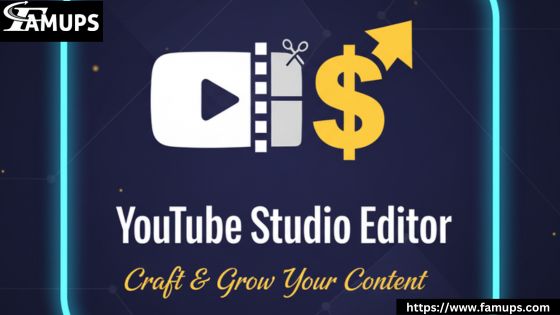Creating and sharing videos has become easier than ever. Whether you’re a beginner or an experienced creator, learning how to edit and enhance your videos is key to growing your YouTube channel. The YouTube Studio Editor is a free and powerful tool that allows creators to make professional-looking videos directly from their browser without needing expensive software.
If you want to make your videos look better and attract more viewers, we will help you learn step-by-step how to use the YouTube Studio Editor effectively. And remember, to grow your audience faster, you can also Buy YouTube Subscribers to give your channel a strong start.
What Is YouTube Studio Editor?
The YouTube Studio Editor is a built-in video editing tool provided by YouTube. It allows creators to trim, cut, blur, add audio, and make other adjustments to their uploaded videos. This means you don’t need to download extra apps or software. Everything happens directly in your browser. It’s especially helpful for creators who want to quickly fix mistakes, remove unwanted sections, or improve their videos after uploading.
The editor includes easy-to-use features like trimming, adding end screens, blurring objects, inserting music, and managing transitions. If you want to make your content more engaging, mastering the YouTube Studio Editor can save time and improve the quality of your videos instantly.
Why You Should Use YouTube Studio Editor?
Editing your videos before publishing is important if you want to stand out. Here are a few reasons why you should use the YouTube Studio Editor:
Free and built-in: You don’t need to buy or install extra software.
Simple to use: Perfect for beginners who want basic editing options.
Quick edits: You can trim, blur, or add music in just a few clicks.
Safe and secure: Edits happen directly on YouTube without affecting the original video file.
Professional look: With small edits and enhancements, your videos will look more polished and professional.
If your goal is to grow faster, make your videos more attractive, and get more viewers, consider improving your channel engagement with strategies like when you Buy YouTube Subscribers to boost credibility and visibility.
Step-by-Step Guide: How to Edit Videos Using YouTube Studio Editor
Let’s go step by step to learn how you can easily edit and enhance your videos using this amazing tool.
Step 1: Log in to YouTube Studio
Go to studio.youtube.com and log in with your YouTube account. Once logged in, you’ll see your channel dashboard. This is where you can manage your videos, analytics, comments, and other tools.
Step 2: Select the Video You Want to Edit
On the left menu, click on Content. You’ll see a list of your uploaded videos. Choose the one you want to edit and click the pencil (edit) icon. This will open the video details page.
Step 3: Open the YouTube Studio Editor
In the left sidebar, you’ll find the Editor tab. Click it, and the YouTube Studio Editor interface will open. Here, you can see your video timeline, preview window, and available editing tools.
Step 4: Trim Your Video
Trimming helps remove unwanted parts from your video. Click on the Trim & cut option. Use the blue bars on the timeline to select the start and end points you want to keep. Click Preview to check your changes and Save to apply them.
Step 5: Add Blur Effects
If you need to hide faces, license plates, or background items, use the Blur tool. You can blur specific areas or faces automatically. This helps keep your video professional and safe for all viewers.
Step 6: Add Audio or Background Music
You can make your video more engaging by adding background music from YouTube’s free Audio Library. Click Audio, search for a track you like, and drag it into your timeline. You can adjust the volume or cut sections of the song to match your video’s mood.
Step 7: Add End Screens and Cards
End screens and cards help keep viewers watching more of your content. You can promote another video, playlist, or ask viewers to subscribe. Click End screen and choose the layout you prefer. Add elements like subscribe buttons or video suggestions to improve viewer retention.
Step 8: Check and Save Changes
Once you’re done editing, click Preview to watch your final video. If you’re satisfied, click Save. The video will process again with your new edits applied.
Tips to Enhance Your Videos Using YouTube Studio Editor
Keep Videos Short and Engaging
Trim extra parts that don’t add value. The first few seconds are crucial to grab attention.
Use Clear Thumbnails
Your thumbnail is the first thing people see. Make it attractive, bright, and relevant to your content.
Add Captions and Subtitles
Adding captions makes your videos accessible to a wider audience. It also helps improve SEO.
Maintain Consistent Audio
Balance your audio levels so your voice and background music sound clear and professional.
Experiment with Music and Transitions
The YouTube Studio Editor offers free audio tracks use them wisely to match your content’s mood.
Encourage Engagement
Ask viewers to like, comment, and subscribe. Growing your subscriber count helps increase your reach. You can also Buy YouTube Subscribers to strengthen your channel’s visibility and build social proof.
Benefits of Using YouTube Studio Editor
Saves Time: No need to export or re-upload videos.
No Extra Software: Everything is done inside YouTube.
User-Friendly: Anyone can learn it quickly.
Enhances Channel Quality: Well-edited videos attract more viewers.
SEO-Friendly: Proper titles, descriptions, and visuals can help your videos rank higher.
The YouTube Studio Editor is perfect for quick edits and professional improvements that make your content stand out from the crowd.
Common Mistakes to Avoid While Editing
Over-editing Videos
Too many effects or cuts can distract your audience. Keep edits clean and natural.
Ignoring Audio Levels
If your music is too loud, viewers might leave. Always check audio balance before saving.
Skipping Previews
Always preview your changes before publishing to make sure everything looks right.
Not Adding Calls to Action
Remind viewers to like, comment, and subscribe. Engagement drives growth.
Forgetting SEO Details
Optimize titles, tags, and descriptions to help your videos reach more people.
Advanced Tips for YouTube Studio Editor Users
Once you’re comfortable with basic tools, try these advanced techniques:
Combine multiple edits: Trim, blur, and add music in one session.
Edit from mobile: Use the YouTube Studio app to make quick changes anywhere.
Use analytics for improvement: See which parts of your videos viewers skip or rewatch to plan better edits next time.
Add branding elements: Use end screens or watermarks to promote your channel identity.
If you want to grow faster after improving your content quality, it’s helpful to Buy YouTube Subscribers from trusted platforms. This can give your channel an initial push to attract organic viewers.
How YouTube Studio Editor Helps in Channel Growth?
By using the YouTube Studio Editor, you can produce more polished and engaging videos. Viewers prefer clear visuals, good sound, and well-edited content. This builds trust and encourages them to subscribe.
Well-edited videos also perform better in YouTube’s search and recommendation system. More watch time and engagement mean better visibility. Over time, you’ll build a loyal audience that supports your content regularly.
However, if you’re just starting, it might take time to grow your audience organically. In such cases, you can Buy YouTube Subscribers to increase your channel’s credibility and visibility in the beginning.
About YouTube Studio Editor
1. What is YouTube Studio Editor used for?
The YouTube Studio Editor is used to trim, blur, and enhance videos directly on YouTube. It helps creators make professional edits without extra software.
2. Can I add music using YouTube Studio Editor?
Yes, you can add background music using YouTube’s free Audio Library within the editor. You can adjust or trim the music to match your video.
3. Is YouTube Studio Editor free to use?
Yes, it’s completely free. All YouTube creators can use it from their browser or through the YouTube Studio app.
4. Can I undo edits after saving?
Once you save and publish edits, they cannot be undone. It’s best to preview your video before saving changes.
5. How can YouTube Studio Editor help me grow my channel?
By creating high-quality, polished videos, you attract more viewers and subscribers. Pairing this with strategies like when you Buy YouTube Subscribers can give your channel an extra boost in visibility and credibility.
The YouTube Studio Editor is an excellent tool for creators who want to make professional-quality videos without spending money on editing software. From trimming and blurring to adding music and end screens, this editor covers all your basic needs.
Learning how to use it properly helps improve your content and makes your channel more appealing. Combine consistent editing with strategies like creating eye-catching thumbnails, engaging with your audience, and when necessary, choosing to Buy YouTube Subscribers to strengthen your channel foundation.