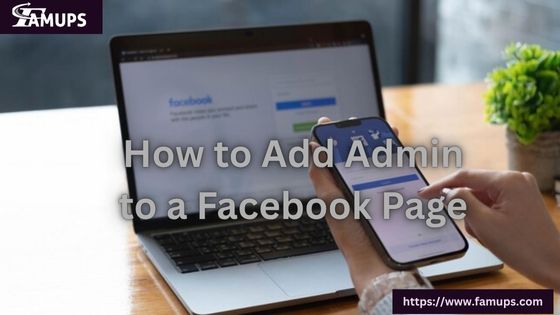Managing a Facebook Page becomes easier when you have help. Whether you’re running a small business, personal brand, or community group, adding an admin can save time and improve engagement. If you’re looking to grow quickly, many also choose to Buy Facebook Followers to boost their page.
You’ll learn how to add admin to a Facebook Page using both mobile and desktop devices in the simplest way possible.
Why You Should Add Admin to Your Facebook Page?
Adding admin gives others access to help you manage your page. They can post updates, reply to comments, check messages, run ads, and track insights. When you’re too busy, having someone else as an admin ensures your page stays active and engaging.
Some people also prefer to Buy Facebook Followers to grow fast. However, a dedicated admin can help grow your page more organically by maintaining real-time interaction and sharing quality content.
Understanding Facebook Page Roles
Before learning how to add admin to a Facebook Page, it’s important to know the types of roles you can assign. Here are the main ones:
Admin: Full access to everything.
Editor: Can edit and publish posts.
Moderator: Can manage comments and messages.
Advertiser: Can create ads.
Analyst: Can view insights.
To give full control, make sure you assign the “Admin” role only to people you trust.
How to Add Admin to a Facebook Page Using Desktop?
Follow these simple steps if you are on a computer or laptop:
- Open Facebook and log into your account.
- Click Pages from the left menu.
- Choose the page you want to manage.
- On the left-hand side, click Settings.
- Then go to Page Roles.
- Under “Assign a New Page Role,” type the person’s name or email address.
- Select Admin from the dropdown.
- Click Add.
The person will receive a notification and must accept the invite. Once accepted, they become an admin.
If you’re growing your page and need more support, some choose to Buy Facebook Followers for a quick start, but combining that with active admin support works best.
How to Add Admin to a Facebook Page Using Mobile (Facebook App)?
To add an admin using your phone:
- Open the Facebook App and log in.
- Tap the Menu icon (three lines).
- Tap Pages and select your page.
- Tap the Settings gear icon.
- Scroll to Page Access or Page Roles.
- Tap Add Person to Page.
- Enter their Facebook name or email.
- Choose Admin role and confirm.
- Enter your Facebook password to approve the change.
That’s it! You’ve now learned how to add admin to a Facebook Page using mobile.
Admin can make a big difference in managing day-to-day tasks. Whether or not you Buy Facebook Followers, you’ll need real people who can keep the page alive.
What Happens After Adding an Admin?
Once the person accepts the role, they’ll have access based on the permissions you assigned. As an admin, they can:
- Post and delete content
- Respond to comments and messages
- Access settings and page roles
- Run ads and boost posts
Make sure you trust the person before assigning them this level of access. Keep your page secure by reviewing roles regularly.
Tips Before You Add an Admin
Before you follow steps on how to add admin to a Facebook Page, here are some tips:
- Only assign the admin role to people you fully trust.
- Use the editor or moderator role if you want to limit access.
- Always remove admin who no longer work with you.
- If you have a growing page, it’s smart to add more than one admin.
You can also Buy Facebook Followers to help grow your page reach. But managing real interactions with good admin will boost your page’s credibility even further.
Troubleshooting Common Issues
Sometimes people face issues when adding admin. Here are some solutions:
- Not receiving the invite? Ask them to check spam or Facebook notifications.
- Can’t find the person? Make sure you’ve entered the correct email or they’ve liked your page.
- Not seeing Page Roles? You might not be the admin yourself.
- App not showing options? Make sure your app is updated.
Safety Tips When Managing Admin Roles
Adding admin helps your page, but it also comes with risks if you’re not careful. Follow these safety tips:
- Only give admin access to people you know personally or professionally.
- Keep your account protected with two-factor authentication.
- Review page roles once a month.
- Remove admin who are inactive or no longer part of your team.
Even if you Buy Facebook Followers, real engagement and admin support remain the most effective way to grow.
Boosting Your Page with Admin Support
Having more than one admin can boost your page’s performance. While some people prefer to Buy Facebook Followers, having a team ensures constant content, fast replies, and better audience engagement.
If your goal is to build a strong brand, admin play a key role. Assign tasks like content posting, customer queries, or performance analysis to different admin for better results.
About How to Add Admin to a Facebook Page
1. Can I add an admin if I’m not the current admin of the page?
No, only current admin can assign roles to others on a Facebook Page.
2. How long does it take for the admin invitation to be accepted?
It depends on the person. They must check their notifications and accept the invite to become an admin.
3. Can I add admin using the Facebook Lite app?
Yes, but the options may be limited. It’s better to use the main Facebook app or desktop browser for full access.
4. What happens if two admin have a disagreement?
Both have equal control. It’s best to communicate clearly. If needed, one can remove the other, but only do so responsibly.
5. Is it safe to add someone as admin I met online?
No, it’s not advised. Admin have full control. Only add trusted people, even if you Buy Facebook Followers to grow your page.
Learning how to add admin to a Facebook Page is simple and helps you manage your online presence better. Whether you use desktop or mobile, just follow the steps, choose the right role, and give access only to people you trust.
Even if you decide to Buy Facebook Followers to boost numbers, having active admin ensures real interaction and long-term success.