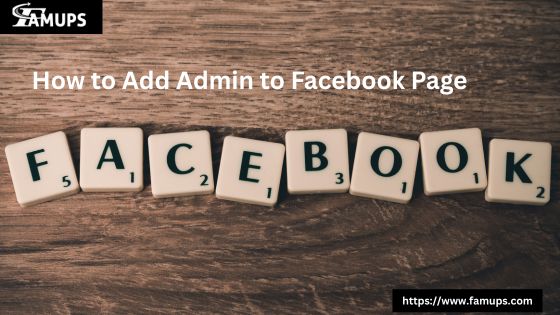Managing a Facebook Page can be a big job. Sometimes, you need help. That’s where adding another admin can be helpful. We will show you how to add admin to Facebook Page in just a few clicks. It’s simple, fast, and anyone can do it. Whether you are a small business, a creator, or a marketer, knowing how to add admin to Facebook Page is very useful.
Adding an admin allows others to help you manage posts, messages, ads, and more. How to add admin to Facebook Page easily, using basic words that everyone can understand. We’ve also added tips for growth, like how to Buy Facebook followers to boost your page’s reach.
Why You Might Need to Add an Admin?
When managing a page, you might get busy or need help. Adding someone as an admin gives them full control. They can post, reply to messages, view insights, and more. That’s why it’s important to learn how to add admin to Facebook Page quickly.
Having more than one person managing a page is smart. It saves time and keeps your page active, even if you’re busy. Knowing how to add admin to Facebook Page ensures your business or brand keeps growing online.
Things You Should Know Before Adding an Admin
Before we dive into the steps, let’s go over a few important things. First, you must already be an admin to add another admin. Only admins can make this change. Also, the person you want to add must have a Facebook account.
Once you know how to add admin to Facebook Page, you can also add people as editors, moderators, advertisers, or analysts. But for full control, admin access is best.
And remember, only trust people you know because admins have full rights. Now, let’s learn how to add admin to Facebook Page step by step.
Step-by-Step Guide: How to Add Admin to Facebook Page?
Here’s how you can do it in just a few clicks. It’s very easy!
Step 1: Open Facebook and Log In
Go to Facebook.com and log into your account. Make sure you log in with the profile that manages the page. You can only add an admin if you are one yourself.
Step 2: Go to Your Facebook Page
Click on the menu (the nine dots on the top right), then click “Pages.” Choose the page where you want to add the admin.
Step 3: Click Settings
On the left-hand menu, scroll down and click “Settings.” This will take you to the page settings panel.
Step 4: Click Page Roles
From the left side of the screen, click “Page Roles.” This is where you can add or remove admins.
Step 5: Add the Person
Under “Assign a New Page Role,” type the name or email of the person you want to add. Make sure they are your Facebook friend or use the email linked to their account.
Step 6: Select Role as Admin
After entering the name, a drop-down will appear. Click it and choose “Admin.” A warning will appear saying that admin has full control. Click “Add.”
Step 7: Enter Your Password
For safety, Facebook may ask you to enter your password again. This is to confirm that you’re the owner making the change.
Step 8: Done!
The person will get a notification or email. Once they accept, they will become an admin. That’s it! You’ve learned how to add admin to Facebook Page successfully.
What Can an Admin Do?
Once you know how to add admin to Facebook Page, it helps to understand what admins can do. Here are their powers:
- Post and delete content
- Reply to messages
- Create and manage ads
- See insights and analytics
- Add or remove other admins
This is why it’s important to give admin access only to someone you fully trust.
Can You Remove an Admin?
Yes, just like adding, you can also remove someone. Go back to “Page Roles,” find the person, and click “Edit.” Choose “Remove.” Simple! Knowing both how to add admin to Facebook Page and remove one is smart management.
Tips to Choose the Right Admin
Not everyone is right for the job. Here’s what to look for in a good admin:
- Someone you trust
- Someone who understands social media
- A person with time to help
- Someone who cares about your page’s success
When you follow the steps on how to add admin to Facebook Page, make sure you think before choosing.
Boost Your Page after Adding an Admin
Now that you know how to add admin to Facebook Page, you can focus on growing your page. One of the best ways is to Buy Facebook Follower. More followers mean more likes, comments, and shares. This builds trust and shows people your page is active.
When you Buy Facebook Follower, it helps in many ways:
- Builds quick trust
- Boosts your page reach
- Attracts real followers over time
- Helps your new admin manage a larger audience
Just like learning how to add admin to Facebook Page, knowing how to Buy Facebook Follower can help your brand grow.
Common Issues While Adding an Admin
Sometimes, you may face small problems. Here are a few and how to fix them:
1. Can’t Find the Person Name:
Make sure you’re friends on Facebook or use the email linked to their account.
2. Role Not Saving:
You must be logged in as an admin, not as an editor or other role.
3. They Didn’t Get the Invite:
Ask them to check their notifications or email. Sometimes it takes a few minutes.
Knowing how to add admin to Facebook Page also means knowing how to solve these small issues.
How Many Admins Can a Facebook Page Have?
You can add as many admins as you want. But having too many may create confusion. Only add people who need full control. Remember, all admins can remove other admins — even you! So, think carefully when applying how to add admin to Facebook Page.
Keep Your Page Secure
Learning how to add admin to Facebook Page is just one step. You also need to keep your page safe. Always follow these safety tips:
- Change your password often
- Only add people you trust
- Remove admins who no longer work with you
- Enable two-factor authentication
These steps protect your page from being misused.
Now you know exactly how to add admin to Facebook Page. It’s a fast and easy process. With just a few clicks, you can share your workload and grow your page faster. Whether you’re running a business or a fan page, adding an admin is always helpful.
Once you’ve added an admin, you can focus on bigger goals like content, marketing, and increasing followers. Don’t forget another great way to grow is to Buy Facebook Follower. It helps you get noticed and builds trust with your audience.