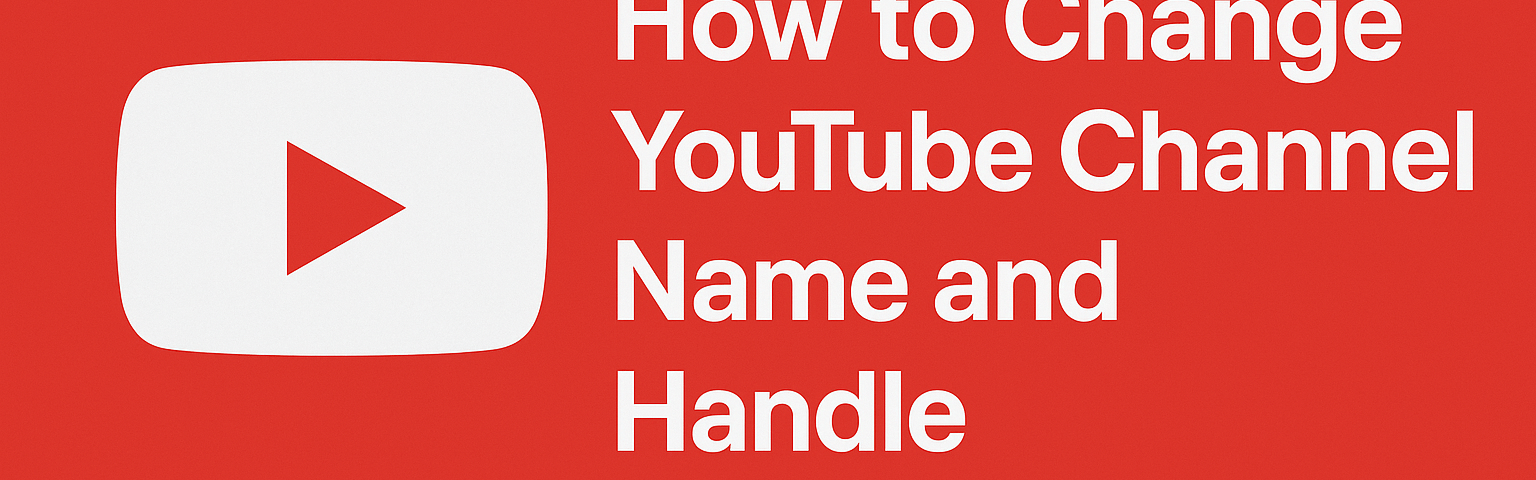Your YouTube channel name and handle are key parts of your channel’s identity. YouTube lets you update both easily on desktop or mobile. Below, we’ll walk through how to change your YouTube channel name and how to change your YouTube handle on both a computer and on mobile (Android/iPhone). You can change each up to twice every 14 days (and note that changing a channel name will remove any verification badge).
Changing Your Channel Name
On Desktop (YouTube Studio)
- Sign in to YouTube Studio. In your browser, go to studio.youtube.com and log in to your channel account.
- Go to Customization → Profile. In the left-hand menu, select Customization, then click the Profile tab.
- Edit your channel name. In the Name field, type your new channel name.
- Publish changes. Click Publish (or Save) to apply the new name. It may take a few minutes to show across YouTube.
- Note: You can only change your channel name twice every 14 days. Also, channels with verification checkmarks will lose the badge after renaming (you’d have to reapply for verification).
On Mobile (YouTube App)
To rename your channel on the YouTube mobile app (Android or iPhone), follow these steps. First, open the YouTube app and sign in to your account.
- Open your channel menu: Tap your profile photo (top right). A menu will appear (as shown below).
- Go to Your channel: In that menu, tap Your channel (on Android this may say “View channel” or “Manage your channel”). This opens your channel page.
- Edit your name: Tap the pencil (edit) icon next to your channel name. Enter your new name in the field that appears, then tap Save.
Figure: In the YouTube mobile app, tap your profile icon (top right) to open this menu, then select Your channel before editing your name.
Steps in detail:
- Tap profile icon → Your channel to open your channel page.
- Tap the Edit icon (pencil) next to your name.
- Type the desired new channel name.
- Tap Save to confirm.
These steps will update only your YouTube channel name (not your Google account name).
Changing Your YouTube Handle
A YouTube handle (beginning with @) is a unique channel identifier that appears in your URL and comments, helping viewers find you easily. You can set or change your handle through YouTube Studio or the mobile app, but you can also change handles only twice per 14 days. (Handles must be unique and follow YouTube’s naming rules, similar to usernames on other social platforms.)
Figure: On desktop, YouTube Studio lets you choose your handle. This dialog shows the current channel name and handle (e.g. “@famups”).
On Desktop (YouTube Studio)
- Sign in to YouTube Studio. Use studio.youtube.com and log in.
- Navigate to Customization → Profile. In the left menu, select Customization and then the Profile tab.
- Edit your handle. Under the Handle section, click the edit icon (pencil) to change it. A dialog similar to the one above will appear, showing your current handle and a field to enter a new one.
- Enter and save. Type your new handle (with the
@symbol) and click Publish (or Confirm) to apply it. If the handle is already taken, YouTube will suggest similar available handles.
On Mobile (YouTube App)
On Android or iOS, you can also update your handle in the YouTube mobile app:
- Open the YouTube app and tap your profile icon (top right).
- Tap Your channel to go to your channel page. Then tap Edit (pencil icon) on the channel page.
- Scroll to the Handle section. Tap the Edit icon next to your current handle.
- Enter the new handle and tap Save. If someone else has that handle, YouTube may show alternative suggestions. You’ll see your handle update immediately once saved.
Quick steps (mobile):
- Tap Profile → Your channel → Edit.
- Under Handle, tap the pencil icon and type a new handle. YouTube suggests alternatives if yours isn’t available.
- Tap Save to confirm.
Boost Your YouTube Growth with Famups
Aside from updating your channel branding, many creators look for ways to grow their audience. Famups is a professional YouTube growth service that can help increase your channel’s visibility. As one of the leading YouTube views providers, Famups offers packages of high-quality, gradual-delivery views, subscribers, and likes to improve video reach and engagement.
Their services are designed to be safe and compliant (no passwords are required, and they guarantee gradual delivery and refills if needed). By using Famups’ promotional tools, content creators can boost their channel’s performance in search and recommendations, complementing the improvements you make by updating your channel name and handle.
Changing your channel name and handle is simple and can refresh your branding. Whether you’re on a computer or using the YouTube app, follow the steps above to update your channel name and handle. For additional growth, consider professional services like Famups to help take your YouTube presence to the next level.