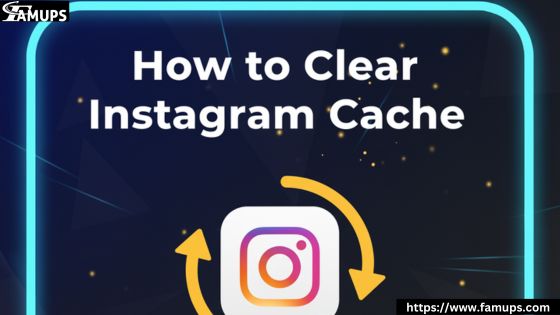Instagram is one of the most popular social media apps in the world, but over time, it can start running slower due to stored data. This data is called cache, and it helps the app load faster by saving temporary files. However, when the cache becomes too large, it can slow down your phone and reduce app performance. You’ll learn how to clear Instagram cache for faster and smoother performance and improve your overall Instagram experience.
Whether you’re using Android or iPhone, we’ve got simple, step-by-step instructions for you. And if you want to grow your Instagram presence, you can also Buy Instagram Followers to boost engagement while keeping your app clean and optimized.
What Is Instagram Cache and Why Does It Matter?
Before learning how to clear Instagram cache, it’s important to understand what the cache actually does. When you open Instagram, it stores temporary data like photos, videos, and profile pictures so that the app loads faster the next time you open it.
While cache helps improve speed at first, it can eventually take up too much space and make your phone or app slower. It can even cause bugs, crashes, or errors when posting or viewing content. That’s why clearing your cache regularly is a smart move to keep the app running smoothly.
In addition, if you use Instagram for business or personal growth, maintaining app performance is crucial. A smooth app experience helps you engage better with followers. For better visibility, many users also choose to Buy Instagram Followers to increase their reach and credibility.
Why You Should Clear Instagram Cache Regularly?
Clearing Instagram cache offers several benefits that help both your phone and app perform better. Here’s why you should do it:
Improves App Speed: Removing unnecessary cache data makes Instagram load faster.
Frees Up Storage Space: Cache files can take up a lot of space, especially if you watch many videos or reels.
Fixes App Glitches: Sometimes, clearing cache helps solve issues like slow loading, crashes, or login problems.
Keeps Data Updated: It removes old temporary data so your feed refreshes with the latest content.
Enhances Privacy: Clearing cache removes temporary files that might include your browsing activity.
So, if your app feels slow or buggy, knowing how to clear Instagram cache can make a huge difference.
How to Clear Instagram Cache on Android?
If you’re using an Android phone, here are the easiest steps to clear your Instagram cache:
Go to Settings: Open your phone’s Settings app.
Find Apps or Applications: Scroll down and tap on “Apps” or “Application Manager.”
Locate Instagram: Find and tap on Instagram from the list.
Tap on Storage: You’ll see two options Clear Data and Clear Cache.
Clear Cache: Tap on “Clear Cache.”
That’s it! You’ve successfully cleared your Instagram cache on Android. Your app will now perform faster and smoother.
Remember, clearing the cache doesn’t delete your login or personal information — it just removes temporary files. If you want to further grow your Instagram account after optimizing performance, consider options to Buy Instagram Followers and increase your profile visibility.
How to Clear Instagram Cache on iPhone?
On iPhones, there isn’t a direct “Clear Cache” option like Android. Instead, you’ll need to delete and reinstall the Instagram app. Here’s how:
Go to Home Screen: Find the Instagram app icon.
Press and Hold: Tap and hold the app until the menu appears.
Delete App: Select “Remove App” or “Delete App.”
Reinstall Instagram: Go to the App Store, search for Instagram, and reinstall it.
When you reinstall the app, it will be completely free of old cache data, giving you a fresh start and better performance. After reinstalling, log back into your account, and you’re good to go!
Keeping your Instagram app light and smooth will make it more enjoyable to use, especially if you interact with a large number of followers. To further boost engagement and visibility, many users prefer to Buy Instagram Followers for faster growth.
How to Clear Instagram Cache Using the In-App Settings?
Instagram itself provides a simple way to clear certain cached data from within the app. While it doesn’t clear everything, it helps with storage and performance. Here’s how to do it:
Open Instagram App.
Go to Profile: Tap on your profile picture at the bottom right.
Tap Menu (Three Lines): It’s at the top-right corner.
- Go to Settings and Privacy.
- Select “Website Permissions” → “Clear Search History.”
This removes search history and temporary browsing data, which can also improve speed.
Clearing search history frequently helps Instagram load faster and stay updated. And if you’re aiming to increase your brand’s influence, it’s a good idea to Buy Instagram Followers for a stronger social media presence.
How Often Should You Clear Instagram Cache?
If you use Instagram daily for browsing, posting, or watching reels, clearing the cache once every two to three weeks is ideal. For business or influencer accounts, once a week can keep your app running at top speed.
You’ll notice that after clearing the cache, the app feels fresh and faster, images load more quickly, and your phone storage has more space available.
What Happens After Clearing Cache?
When you clear the Instagram cache, your app won’t lose any personal information, followers, or messages. The only thing removed is temporary data like previously loaded photos or videos. You might notice that some posts take a second longer to load initially, but overall, the app will perform better.
It’s a safe and effective way to refresh your app and make it run like new again.
Pro Tips to Keep Instagram Running Smoothly
In addition to knowing how to clear Instagram cache, here are a few extra tips to maintain performance:
Update Instagram Regularly: Always install the latest updates for bug fixes and speed improvements.
Avoid Too Many Background Apps: Running multiple apps can slow down your phone’s memory.
Restart Your Phone Weekly: This helps refresh system memory and clear temporary junk.
Limit Saved Data: Avoid saving too many reels, posts, or stories if your device has limited storage.
Keep Internet Stable: A slow connection can make the app seem sluggish even with a cleared cache.
If your goal is also to grow your social media audience, you can Buy Instagram Followers from trusted platforms to give your profile an instant boost.
SEO Benefits of a Faster Instagram App
When your Instagram runs smoothly, it benefits your social media engagement. Fast-loading content ensures better visibility and user experience. If you use Instagram to promote your brand or business, optimizing app performance can even help improve conversion rates and follower interactions.
Many businesses combine app optimization with marketing strategies such as engaging content, hashtags, and when appropriate, investing to Buy Instagram Followers to build credibility faster.
Common Mistakes When Clearing Cache
Confusing Cache with Data: Clearing data deletes everything, including your login details, so only clear cache unless you want a full reset.
Deleting App Without Backup: Always remember your login credentials before deleting the app on iPhone.
Not Restarting Device: After clearing cache, restart your phone for best results.
Over-Clearing Cache: Doing it too often isn’t necessary; once or twice a month is enough.
Avoiding these mistakes ensures that clearing the cache truly helps your app perform faster and smoother.
About How to Clear Instagram Cache
1. Does clearing Instagram cache delete my photos or messages?
No, clearing the cache only removes temporary data like loaded images or videos. Your photos, messages, and followers remain safe.
2. How often should I clear Instagram cache?
It’s best to clear your Instagram cache once every 2–3 weeks for regular users or weekly if you use the app heavily.
3. What the difference between clearing cache and clearing data?
Clearing cache removes temporary files, while clearing data resets the app to its original state and deletes all settings and logins.
4. How do I clear Instagram cache without deleting the app on iPhone?
Currently, the only way to fully clear Instagram cache on iPhone is by deleting and reinstalling the app. However, you can clear search history within the app.
5. Why is my Instagram still slow after clearing cache?
It could be due to poor internet connection, outdated app version, or low device storage. Make sure your app and phone are updated and have enough memory.
Learning how to clear Instagram cache is one of the easiest ways to keep your app fast, smooth, and enjoyable. It not only improves your app’s performance but also helps free up valuable storage space on your phone.
Regularly clearing the cache gives you a better Instagram experience, especially if you use the app for personal growth or business. Pairing this with strategies like creating quality content and choosing to Buy Instagram Followers can help you reach a wider audience faster.