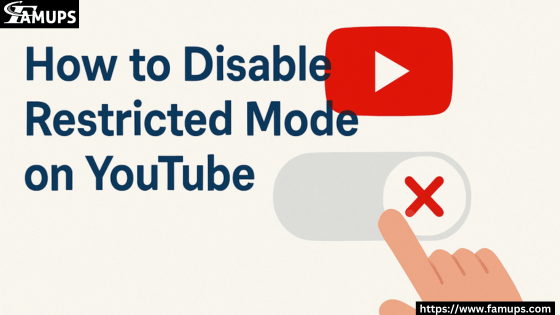Are you facing problems watching your favorite YouTube videos? Many times, certain videos don’t show up because Restricted Mode is turned on. This can be annoying, especially when you’re trying to enjoy content without limits. We will show you how to disable Restricted Mode on YouTube in the easiest way possible.
Also, if you want to grow your YouTube channel, many people prefer to Buy YouTube Subscribers to boost their channel visibility fast.
What is Restricted Mode on YouTube?
Restricted Mode is a feature that filters out potentially mature or harmful content. YouTube uses signals like video titles, descriptions, and community reviews to block videos that may not be suitable for all users. While this can help create a safer environment, it can also hide videos you might want to watch.
Why You Should Turn Off Restricted Mode?
Here are a few reasons why disabling it may be helpful:
- Access to all videos, including age-restricted or flagged content.
- Better experience for adults or content creators.
- Fixes the issue of missing videos in search results or playlists.
- Still, for safe browsing and full control, you must know how to disable Restricted Mode on YouTube the right way.
Step-by-Step: How to Disable Restricted Mode on YouTube on Desktop
- Open YouTube.com on your browser and sign in to your account.
- Click your profile picture at the top-right corner.
- Scroll down and click on “Restricted Mode: On”.
- A menu will appear. Toggle the switch to turn it OFF.
- If you’re using a shared computer, you might need to unlock or enter an admin password.
Now, your Restricted Mode is off. You can enjoy full access to all YouTube content.
Also, if you’re running a channel and want to grow quickly, many creators choose to Buy YouTube Subscribers as an instant solution.
Step-by-Step: How to Disable Restricted Mode on YouTube on Mobile (Android & iPhone)
- Open the YouTube app and log in to your account.
- Tap your profile icon in the top-right corner.
- Go to Settings > General.
- Scroll down to find Restricted Mode.
- Tap the switch to turn it off.
That’s it! You’re now ready to enjoy all YouTube content without any limits.
Quick Tip: Want your content to appear to more users? Try to Buy YouTube Subscribers and increase your reach fast.
How to Turn Off Restricted Mode on School or Work Devices?
Sometimes, you might notice that you can’t disable Restricted Mode. This is often because your network admin or institution has locked it. In this case:
- Ask your school or IT admin to unlock Restricted Mode.
- Try switching to a different network like mobile data.
- Use a different Google account if needed.
Please note that even if you know how to disable Restricted Mode on YouTube, if it’s locked by someone else, you may need help from the admin.
Other Tips to Fix Restricted Mode Problems
Even after turning it off, some users face issues where Restricted Mode stays on. Here’s what to do:
- Clear cache and cookies in your browser.
- Update the YouTube app to the latest version.
- Check parental controls on your device or router.
- Sign in using your main Google account, not a child’s account.
- These steps usually solve most problems related to Restricted Mode.
And remember, if you’re a content creator, growing your audience can be much faster when you Buy YouTube Subscribers from trusted platforms.
Benefits of Disabling Restricted Mode
Knowing how to disable Restricted Mode on YouTube has many benefits, especially for content creators and adult viewers:
- Watch all videos without limitations.
- Find missing videos in search or playlists.
- No blocks on music, commentary, or content with mild language.
- Great for creators testing how their videos appear to general users.
So, don’t miss out on good content due to unnecessary filters.
Common Reasons Why YouTube Keeps Turning on Restricted Mode
Even after you turn it off, Restricted Mode might come back. Here’s why:
- You are signed in with a child or underage account.
- Network filters force YouTube to stay in restricted mode.
- You are on a public or school network.
- Browser extensions or SafeSearch settings are active.
- Fixing these issues may take a few minutes, but it’s worth it to fully enjoy YouTube.
Now you know exactly how to disable Restricted Mode on YouTube across all devices. This gives you full control over what you watch, especially when you don’t want any limits. It’s important to remember that while Restricted Mode is great for younger viewers, adults should be free to access all kinds of videos.
About How to Disable Restricted Mode on YouTube
1. Why can’t I turn off Restricted Mode on YouTube?
If your device is controlled by an admin (school, office, or parental controls), you won’t be able to turn off Restricted Mode without permission. Try changing the account or asking the network admin.
2. Does disabling Restricted Mode affect my YouTube account?
No, it only changes what you can see. It won’t change your subscriptions, liked videos, or account settings.
3. Can I disable Restricted Mode on a child’s account?
No, child accounts have restricted access by default. You need to switch to a regular or adult account.
4. Is it safe to turn off Restricted Mode?
Yes, it’s safe for adults. Just be careful if kids are using the same device, as it will allow all types of videos.
5. Will turning off Restricted Mode help my videos reach more people?
Yes, it can help you see more content and understand what viewers see. If you’re a creator, it’s also a good idea to Buy YouTube Subscribers to expand your visibility faster.
Learned everything about how to disable Restricted Mode on YouTube, you can take full control of your YouTube experience. Whether you’re just a viewer or a content creator, unlocking the full version of YouTube is only a few clicks away.